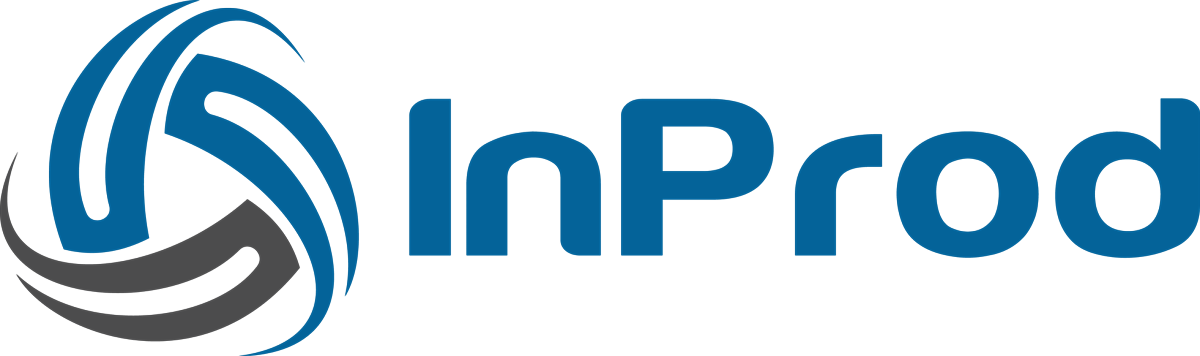The object detail page provides all the data corresponding to the selected object.
List of changes
The left panel displays the list of all the changes within that object and showcases what date and time the change has occurred. Hovering over the date provides additional information, such as who made the change.
The current state of the object is loaded by default.
When you click the change in the left panel, the right hand panel updates the details of the object.
Right column displaying object detail
The right column contains tabs (1) at the top side. You can click each tab to display the data relating to that parameter.
For example, in the above figure, you can find the tabs “Info”, “Ports”, “Tenants”, “Skills”, “Connections”, “Options”, “Annex”, “Permissions”. Each of these tabs displays the count of changes that occurred.
On each tab, the changes are highlighted in different colors (4).
| Colour | Change |
| Green | Created |
| Blue | Updated |
| Red | Deleted |
In the above object image, the value for the “Logon Account” property is highlighted in Blue indicating the change.
Along the bottom of the object details, there are a series of buttons (2, 3) that perform a specific function.
In order from left to right, they are:
- Compare to None
- Compare to Current
- Compare to Previous
- Compare to Other Object
- Reload Object
- Revert Changes
- Revert to this Revision
- Add to Changeset