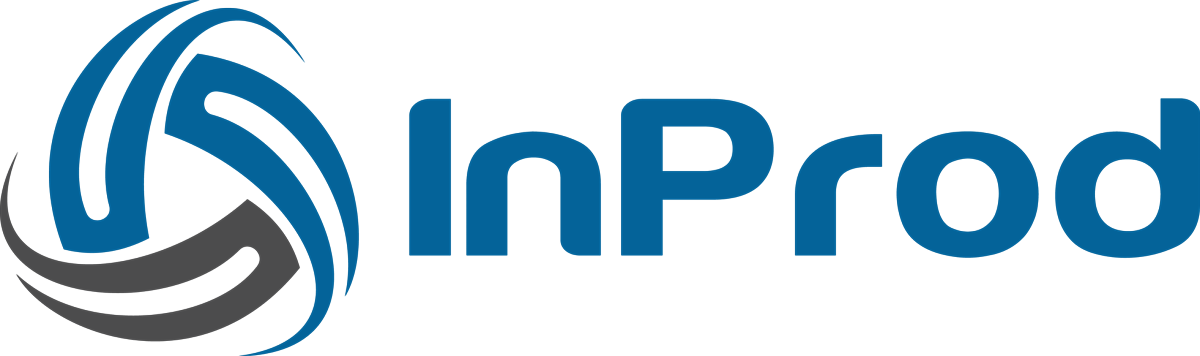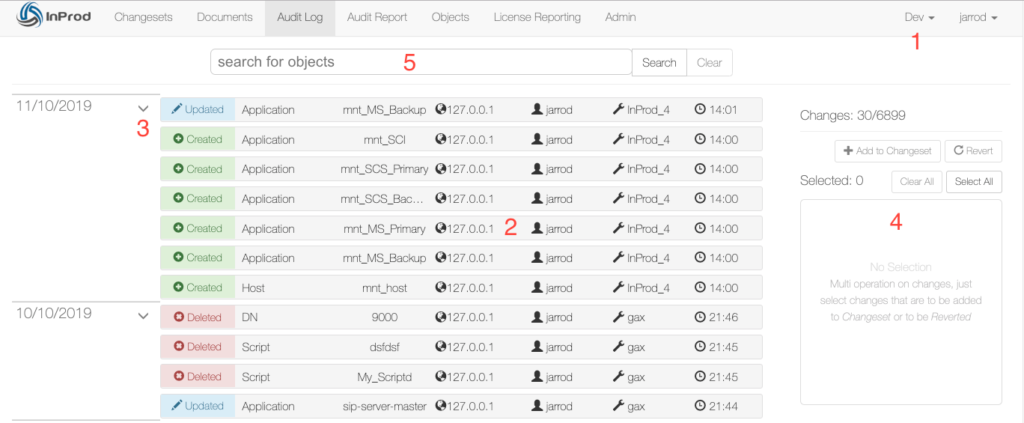
Main aspects to the Audit Log page
- Environment Selector
- Audit Events List
- Collapsible date control
- Multiple object selection
- Search tool
Environment Selector
The environment selector can be found in the top right-hand corner. If there is more than one environment configured then the user will be able to select the environment being displayed here.
Audit Events List
The page displays an infinite rolling list of changes that are refreshed each time the page is reloaded. The fastest way to reload the page is by selecting the “Audit Log” icon in the menu tab.
Changes performed within Genesys will be displayed within the Audit Log page within 5 seconds of the change being performed. Events where the user performing the change is not available will be slightly more delayed than a standard event but still within the 5 seconds time frame.

The address recorded is the address of the client application in which performed the changes. Depending on your networking configuration and the way the client application connects to Genesys this may be registered as an IP address or a DNS entry. For server applications such as GAX this will record the address of the server and thin client tools such as WDE and CME will record the users host address.
User is the username of the Genesys user that was authenticated with Genesys config server. For changes performed within InProd there may not be a matching Genesys user, so the InProd username is recorded here instead.
The Genesys application name is the application that was reported to Genesys Config server as performing the change. When performing changes within InProd the Aft application name will be recorded.
Clicking on any change event will open up the Object Detail page for this object and display the change that was selected. This may or may not be the latest change recorded for the object. Simply pressing back on the browser will return the user back to the Audit Log page.
Collapsible date control
The Audit Log page has the ability to minimize a selected date to reduce the number of entries on screen. Simply click on the arrow to minimize and once again to maximize.
Multiple object selection
Hovering over each change will cause the row to be selected and change color. This will also reveal a “+” or “-” icon which can be clicked on to add or remove the change from the multi-select menu.

Once the desired changes have been selected you can either add them to a Changeset or have the changes reverted.
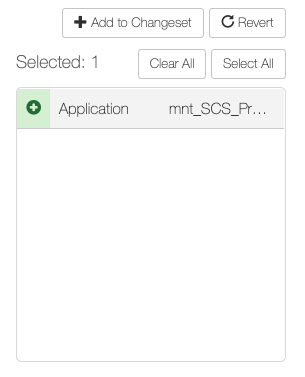
Clicking “Add to Changeset” will prompt an overlay that will allow the change to be added to the end of an existing changeset or create a new Changeset to hold this event. Clicking “Revert” will prompt a confirmation overlay for the changes to be reverted back to the previous state.
Search tool
A single click on the search input box will display the contextual help menu. Typing + will display the available modifiers that can be used within the search. This interface is designed to be driven by either mouse clicks or keyboard for faster input.
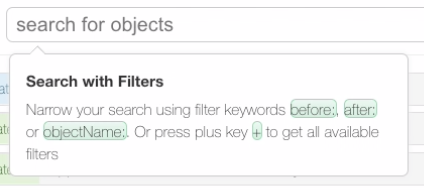
The search tool can be used to limit the results returned back on the Audit Log page based on the criteria that are entered. Command examples would be to only return changes performed by a selected user before and after a selected date.
The browser URL is updated with the search criteria which allows commonly viewed searches to be bookmarked with the browser. A user could bookmark a search that limits results to changes that they have performed within the selected environment.

The above search displays changes performed by the user Jarrod that are update actions to the Genesys Application object.