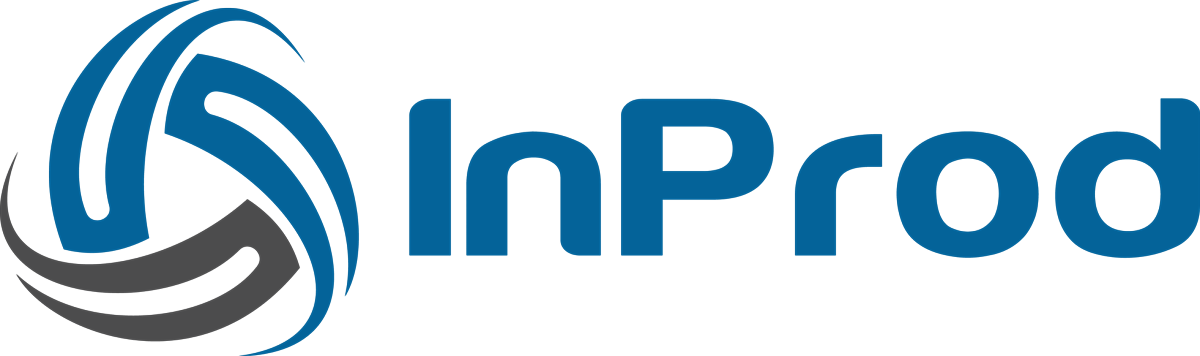The Audit Report page is a single-paged interactive report that can be used to report on all Genesys configuration changes that are available within the platform. Modifying the filtering parameters will also update the URL which allows the page to be bookmarked for future access or shared amongst colleagues.
Audit events will be available to the Audit Reporting page within 30 seconds of the event. Each time a filter value is changed then the latest auditing data will be accessed.
Main aspects of the Audit Report page
- Interactive Pie charts
- Time of day selector
- Filter controls
- Main bar chart
- Raw events
Pie charts
Clicking on the pie charts will update the filtering criteria based on the element that is selected. The following data can be seen within the pie charts
- Actions type, Create, Update, Delete and Import.
- Object Type, each object type that is available within the Genesys Config server
- User, the user registered as performing the configuration change
By hovering over a slice of the pie, further details can be obtained. For example, hovering over the green slice of “Action Type” will reveal what action it represents.
Time of Day
The time of day bar graphs displays the disbursement of changes as they occur over a 24 hour period with one bar per hour period. The slider on the bottom allows filtering to be applied to limit the time range in which of the results that will be selected.
For example, the slider can be moved inwards to start at 9am and end at 5pm. This will have the effect of displaying all changes that have been performed within business hours.
Filter controls
This section and be used to set or reset any of the filters that are set on the reporting data. Pressing the “Reset Filters” will clear all filters and restore the default view of all data for the selected environment.
The advanced filter adds the ability to query the parameters of any object. For example, a filter can be created that only reports on Enabled objects or Applications objects that are of the type, Configuration Server.
For best results apply the ‘Object’ filter first to limit the query to the desired object type. The backed field names and values used in a query are sometimes different from those displayed by the front end. Refer to the InProd API documentation to determine the correct field names and values for each object type if you are experiencing issues.
The query formatting is [field name]=”value” with a new line separator for multiple conditions. Matching is performed on the previous value of the object, ignoring any updates. Examples:
state=’CFGEnabled’ Limit results to Enabled objects
type=’CFGConfigServer’ Limit application objects to the type of Config Server
Raw events
The raw events table displays paginated data for all of the configuration audit events that are represented within the report. Modifications to ordering this table or selected pagination page do not persist page reloads.
Clicking on the action in the far left column will open up the Object Detail page for the associated change. Pressing the back button on the browser will return back to the Audit Report preserving the filtering criteria.