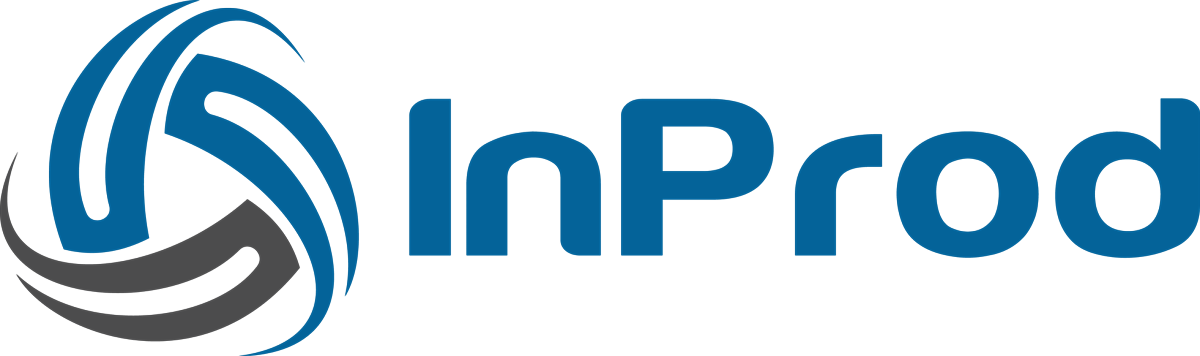This article explains different types of properties of Genesys Configuration objects and how to configure these properties in InProd.
Reference Properties
Some Genesys Configuration object properties are a reference to another object within the configuration environment. For example, the Application object has a property called Host that determines the host object which the application will run from.
There are three methods for specifying how to find a reference property:
- Select an object: all available objects are listed in a drop-down
- Define a query: specify a query to locate the desired object
- Select an Action: use this if the object was created in an earlier step
Note: For Update actions, any changes to a structure property overrides the existing values. If the required outcome is to add a new entry, then the existing entry must also be included.
For details on how to write a query, see Genesys Object Queries.
Structure Properties
The Genesys “Application” object type has a property “Connections”. This property is an example of a structure property. The values contained in this property can be multiple entries of structured data.
To add structure properties
- Go to the Changesets page and add a Configuration action with the object type Application.
- After adding the action, click the Add Property icon to add the property to the action.
- From the Add Properties drop-down list, add the Connection property.
- In the Connection property, click Add Entry to add all connection properties.
One row is added for the property.
- On the property row, click the last icon to add the values for each field.
The dialog box appears with the list of fields for which you can specify the values.
- Click the pencil icon for each field and add appropriate value in the text field that appears.
- Click the tick icon to save the changes.
- Click the last icon on the property row to close the dialog box.
Key Value Properties
All Genesys objects contain a property called “Annex”. This is an example of a key value property. This data format is better known as an unstructured dictionary.
Note: Update actions to KV properties are made on top of the existing values. So, if one pair is added via a Changeset action, it will not remove any other data.
To add key value properties
- Go to the Changesets page and add a Configuration action with the object type Application.
- After adding the action, click the Add Property icon to add the property to the action.
- From the Add Properties drop-down list, add the Annex property.
- In the Axxex property, click Add Section to add the section.
One row is added for the section.
- Enter the name of the section and click the tick icon to save the section.
- Now, click the arrow icon to view the option to add a key value pair.
- Click the Add Pair button to add the key value pair.
- In the text field at the left side, enter the key and in the right side field, enter the value.
- Click the tick icon to save the property.
- (Optional) Click the Add Pair button again to add more properties.