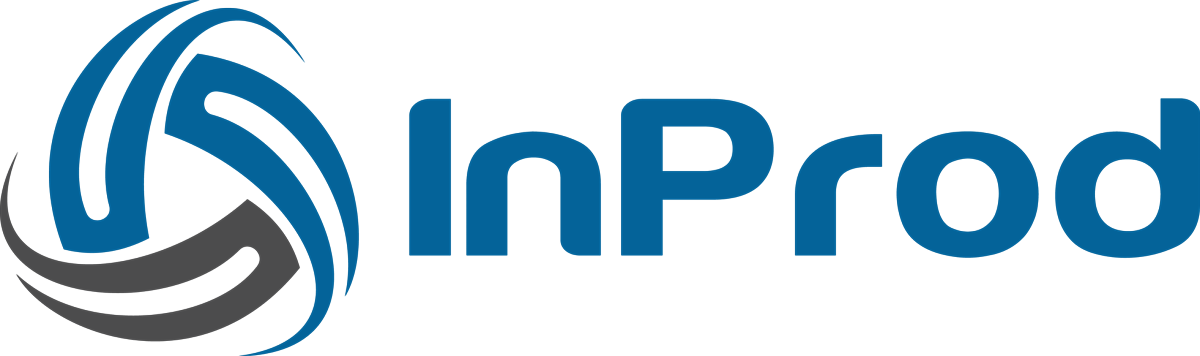A Changeset is a collection of changes that is packaged up into reusable components. With the use of a Changeset, objects or changes to objects can be moved from one environment to another, or replicated within the same environment.
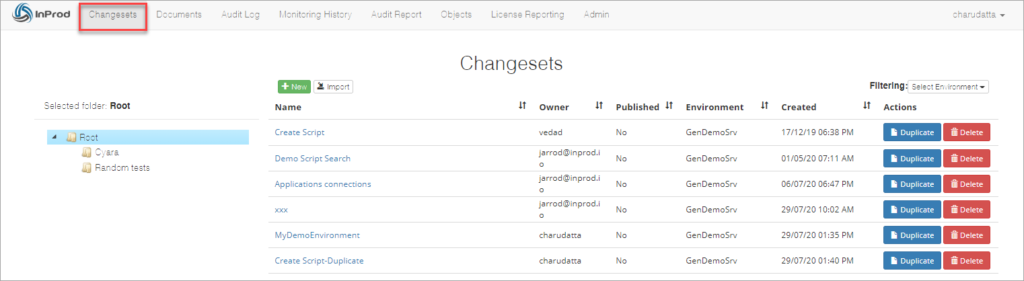
Using Changesets to deploy configuration changes into a production environment speeds up the deployment and decreases the risk of a failure.
30% of all server interruptions are caused by human error, so removing manual changes from a production environment should drastically improve the platform stability.
InProd changeset are not limited to just Genesys configuration changes, there are several actions types to help support the most challenging deployments.
Key points
- One or more Actions that perform tasks in a defined order
- Each Action can optionally contain parameters
- Ability to Validate & Simulate Run to ensure success

Creating a new Changeset
To create a new Changeset
- On the toolbar, click Changesets to open the Changesets page.
- In the left pane, select the folder to which you want to create the changeset.
- On the Changesets page, click the New button.
- In the Create Changeset dialog box, enter appropriate values in the following fields:
- Name: Enter the descriptive name that can easily identify the Changeset.
- Target Environment: From the drop-down list select the environment where you want to deploy the changes.
- Click Create Changeset.
After the successful creation of the new Changeset, the Changeset page appears with options to add required actions.
Importing Changesets
InProd provides an option to import changesets that you have created or edited outside of your instance of InProd.
The process of generating more complex changes from an existing changeset can be simplified by exporting the existing changeset, editing it within a text editor and reimporting back into InProd.
The import and export feature is also used to commit changesets into a Version Control System (VCS) such as GIT. Changesets can be directly executed from an exported file using Ansible, Puppet, or directly calling the InProd API.
Note:
- You can import changeset from the files that are in JSON and YAML formats.
- All imported changesets are stored in the ‘Root’ folder, irrespective of the currently selected folder.
To import the changeset
- On the toolbar, click Changesets to open the Changesets page.
- On the Changesets page, click the Import button.
- In the Create Changeset dialog box, enter appropriate values in the following fields:
- Target Environment: From the drop-down list, select the environment where you want to deploy the changes. This value overrides the target environment specified in the imported file.
- Format: From the drop-down list, select the file format of the changeset file.
- Choose File: Select the file from which you want to import changesets. This option becomes visible only when you select the format.
- Click Import.
After successful creation of the new Changeset, the Changeset page appears with options to add required actions. Note that the changeset will always be imported into the root folder.
Exporting Changesets
Changesets can be exported to file in a JSON or YAML format. It is always recommended to validate a changeset before exporting it to ensure that it is valid.
Exporting changesets is useful for Ansible and Puppet integration where is it often checked into a Version Control System, such as GIT.
To export the changeset
- On the toolbar, click Changesets to open the Changesets page.
- On the Changesets page, click the changeset name that you want to export.
- On the Changeset page, click Export and select the format to export the changeset.
InProd downloads a file in the selected format.
Duplicating a Changeset
Often it is considerably faster to develop a new Changeset based by using an existing similar Changeset as a starting point. To support this process the ability to duplicate Changesets as added.
In the Actions column, simply click the Duplicate button corresponding to the changeset that you want to duplicate.
Deleting a Changeset
If a specific Changes is not used or no more required, you can delete the Changeset.
In the Actions column, click the Delete button corresponding to the Changeset that you want to delete.
In the Confirmation message dialog box, click Delete Entry to confirm deleting the Changeset.