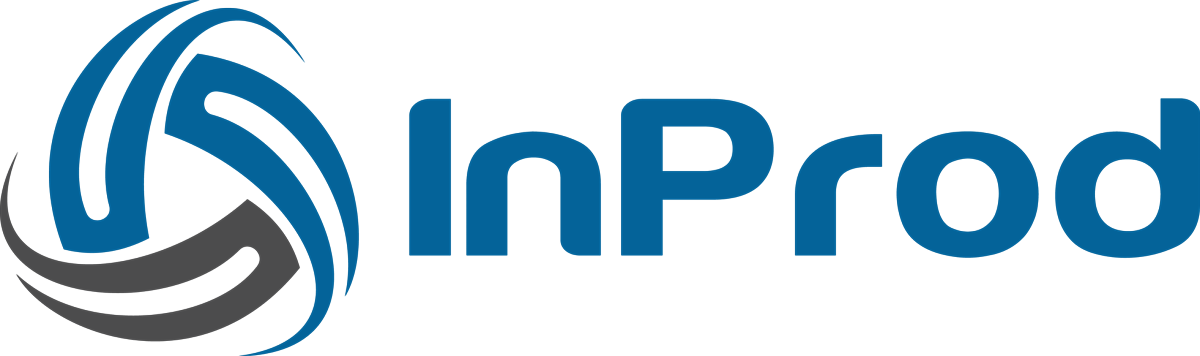InProd provides the Alert option to notify the users via email about changes that have occurred within a selected environment. The feature is very useful for users that wish to verify changes against a change control register or simply to stay informed of selected changes within a given environment.
The email message contains details about changes that match a user defined filter on a single environment for the defined time range. Additionally, an attached CSV file contains full details of the auditing events and a link back to the event within InProd.
Using Alert, you can either create different email alert messages for different types of changes to be sent to different users or you can create a single Alert email message for all changes in the environment for a set timeframe.
While creating an Alert, you can also use multiple filters to look for the specific changes that match your change control criteria for business or for general use.
For an Alert, if no changes occurred in the environment for the set time frame, InProd still sends the Alert email message to the users but without any list of changes.
Note: There is a URL link back to the individual auditing event, for this to work correctly you may need to set a value for the configuration option “FRONTEND_URL” within your settings.json file. If this value is not defined that it will default to the hostname of the InProd server. Example would be “FRONTEND_URL”: “http://inprod.yourdomain”
Creating an Alert
An Alert email is schedule using the standard CRON input format which is understood by the backend Celery process. This does not create a CRON job on the InProd host. If you are unsure on how to correctly craft a CRON entry please refer to https://crontab.guru for an interactive example.
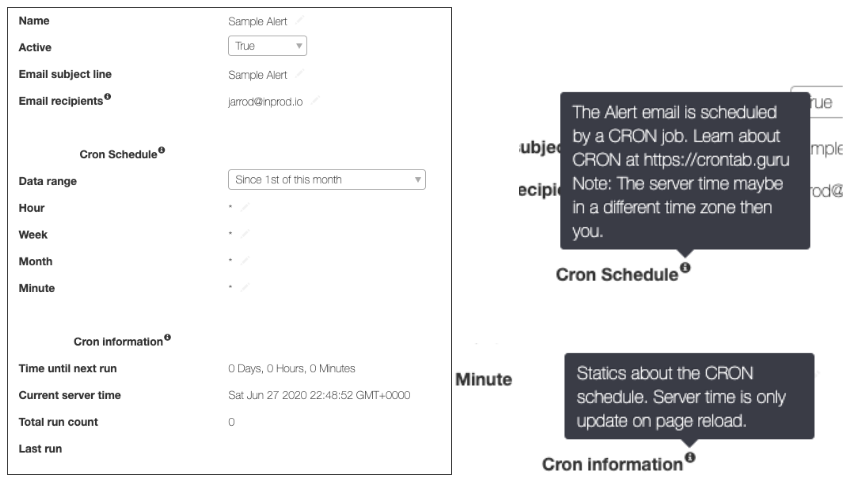
Entries
In Alert, entries are the matching rules to find the auditing events or changes in the environment that you would like to include in the Alert email message.
These entries are attached to the Alert email message and informed to the users according to the Alert message schedule.
Note: To enable the Alert, you must add at least one entry.
It is recommended to use the required Object Type and Action Type to collect the specific changes. Otherwise, InProd collects all configuration changes during the selected time period.
Optionally, you can use the Advanced filter to add additional filtering conditions similar to the advanced filtering option in the Audit Report feature. For more information, see Audit Report.
Sample Email Message
The sample Alert email message that user receives looks as shown below: