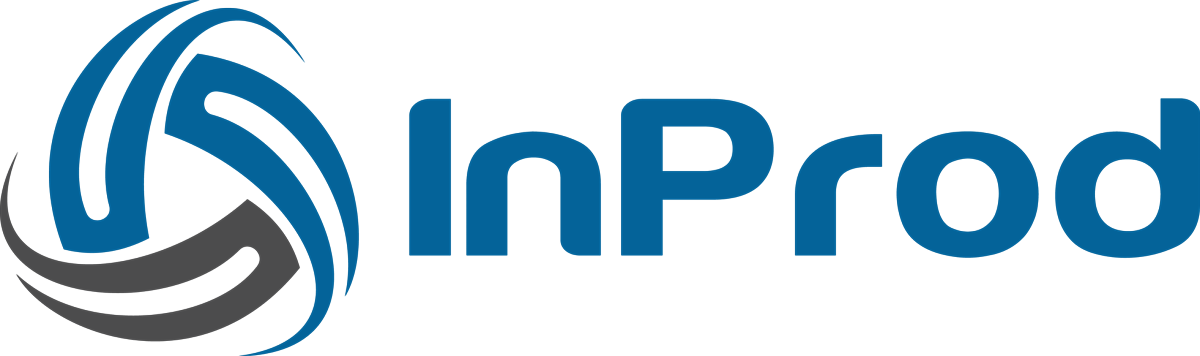The environments page displays all the Genesys environments that are configured within the system.
To create a new environment, click on the “New” button. This will prompt a popup overlay with the initial fields needed to create the environment.
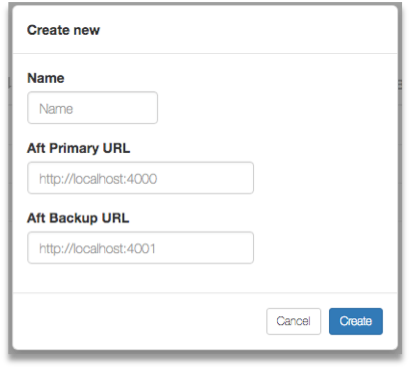
- Name: Short name that will appear within the environment drop down
- Aft URL & Aft Backup URL: URL address allows Bow to access Aft, including the port number defined within Genesys application connections. For most small to medium installations, Aft will be running on the same host as Bow.
- Throttle: Delay in milliseconds on each write action to the Genesys configuration server. This limits the maximum impact to the Genesys environment, mostly relative to production environments. The minimum value is 200ms.
- Production: A flag to indicate if this environment should be treated as a production environment. Production environments cannot run a Changeset unless it is in the ‘published’ state.
If you are also a Cyara customer, InProd also provides integration between the two solutions. Click on the chevron to expand the widget.
- Portal URL: The URL to the Cyara Web Portal. For example https://www.cyaraportal.com/CyaraWebPortal
- Account Number: The account number provided to you by Cyara. To find your account number, visit the home page and note the URL, the account number follows the URL used above. In the following example the account number is 161: https://www.cyaraportal.com/CyaraWebPortal/161/home
- User: The user name provided to you by Cyara. This account will need to have permission to run the required campaigns.
- Password: The password you have configured your Cyara account.
If you are also configuring to Cyara, make sure to check that your environment is properly configured by clicking the “Validate Cyara Account” button.
Import from Genesys
When creating a new environment within InProd, a background process will be scheduled which loads all Genesys configuration objects into InProd. The "Import from Genesys" button is a manual way of initializing the same sync process. This background process will simply look for any configuration differences and update InProd accordingly.
Progress can be tracked within the "Environment History" page and an email is sent once completed. Depending on the size of the environment, this process could take between 20 – 40 mins to completed and is generally safe to run during business hours.

Ignore Changes
Not all Genesys configuration changes are of interest and some of these changes can occur in high frequency. For example, the WDE application regularly updates the Annex parameters on the Person object and GAX stores bread crumb details on the Person object as well. In a busy environment these events can generate a lot of background noise within the audit log.
To address this situation, selected changes can be ignored from the audit log. The current state of the object is always recorded but no audit event is generated against the change.
This is configured by selecting the Genesys object type and the parameter to ignore. Should a configuration change only update the selected parameter(s), then it will qualify to be an Ignored Change.
When a change is ignored, there will be a difference between the current state of the object and the last audit record. The difference will only ever be on the parameter(s) that were ignored. Should the Ignore Change entry be removed, the next configuration change to the object will be recorded normally.
The Ignore Changes entries are set independently on each environment.
Change Retention
In most situations it may be undesirable to retain all audit history events forever. It is important to keep the InProd database at a maintainable size. The change retention settings within the Environment page allows selected changes to be automatically deleted after a given time range in order to maintain the database size.
The Change Retention policy is configured independently on each environment and is critical to ensuring the long term stability of the InProd platform. Once your database has run out of disk there is a manual process to restore the service.
The number of days to retain the audit history is configured on a per-object basis. The default is to retain all history events, if no value is set or if the value is zero then nothing will be deleted and the database will simply continue to grow.
When auditing events become older then the selected time range the event is removed for the InProd database. The event that records the initial creation of the object is not removed despite the age of that event. Once an object is deleted and the delete event passes the time range all history of the object is removed.
The retention task runs every 24 hours and it is not possible to know from the interface when it has last run or when it will run next. The task will only remove 10,000 auditing events per object per day as a maximum. This process automatically performs a vacuum of the database to reduce the disk space consumption.
Within the about section of the web interface you are able to see the disk space that is consumed by the database. This value is also reported within the service status page and should be used within your platform monitoring solution.
An option can be set within the settings.json file to prevent the database from growing past a predefined value. Refer to the installation document for more details.
Monitoring history retention
The Genesys monitoring history has default data retention values set to 90 days to prevent this data from continuously growing. This can be adjusted here to better suit your environment. The data pruning process happens once every 24 hours at a time determined by the platform, this can not be triggered manually.