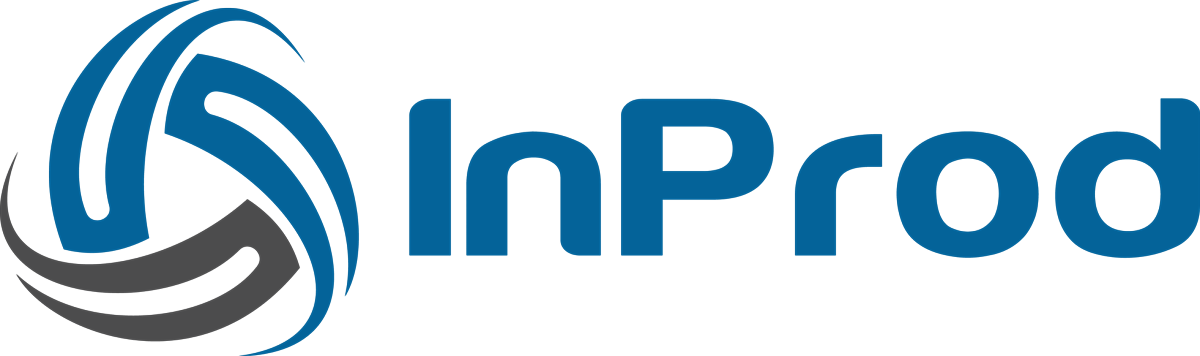The below link offers a quick start walk through of the installation process.
https://vimeo.com/356649888#t=158s
Account activation
When your InProd cloud site is create you will receive an activation email. This will contain a password token that is needed during the Aft setup. This password token is only accessible within the activation email so it must be recorded for future use. If you have lost your token please raise a support ticket.
The activation email will also contain a link to setup your initial password.
Create a new Environment within InProd
Your cloud account can support multiple Genesys environments, to connect a second or third Genesys environment simply flow this process again.
- Login to the InProd cloud site and create your first environment. Goto Admin, Environments and press the “New” button.
- Give a short name to your environment
- Within the newly created environment, you will notice an ID, this is important to note when configuring Aft. Your first environment always starts at 1
- The remaining configuration options can be ignored at this stage

Download Aft
InProd Aft requires Java 1.8.100+ If Aft is not able to connect to the cloud service please check your Java version is above 1.8.100 as there are SSL fixes within that release. The Genesys Demoserv Java version needs to be updated which has no negative impacts on the image.
The Aft binary file is downloaded via the following link
https://www.dropbox.com/s/ipq54g5u75wvkrn/inprod-aft-cloud-1.5.5.jar?dl=0
Aft Configuration with Genesys
Aft has a console-based guided installation process that will create all of the required configuration for you. To perform a manual installation refer to the premise deployment guide.
To start the process simply run the following command
java -jar inprod-aft-cloud-[ Version number ].jar
You will be guided through the installation process. After inprod-aft has been installed please review the command line to ensure it is correct. You can then start the application via Genesys.
Initial Genesys Import
Once InProd is up and running an initial import is required so that a baseline can be created to track all changes from.
Once Genesys reports that the Aft application is correctly running check within InProd that the connection has been established, this can take upto 60 second when starting.

- Press the "Show Aft Status" button to confirm that InProd is connection to your environment
- Once connected, press "Import from Genesys" to import the current configuration
You can perform the import process again at any time, this is none destructive and will only generate audit events when it detects changes. Depending on many factors this process can take between 10 – 40 mins to complete. The progress can be monitored within the "Environment history" tab.
Once the import is completed you will receive an email confirmation and your environment is fully operational.